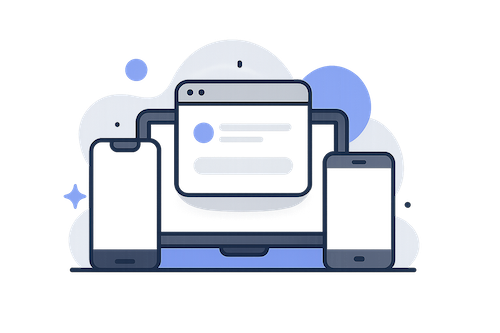
1. Navigate to Dumpor
Fire up your browser, type in Dumpor, and hit enter.
Ever tried tapping someone’s Instagram profile pic, hoping to finally see it up close, only to realize you can’t enlarge it? Yeah, Instagram doesn’t allow users to view full-size profile photos within the app. They keep full-size profile photos locked up tight — you can’t zoom in, can’t download, can’t do much of anything except squint at that tiny circle. Fortunately, there’s a workaround: with an Instagram Profile picture viewer, you can actually peek at (and even download) those high-res profile shots from public accounts. If the account’s private, not even this magic tool is able to help you.
Here’s how you pull off the magic trick with Dumpor and view/save full-sized Instagram profile pictures:
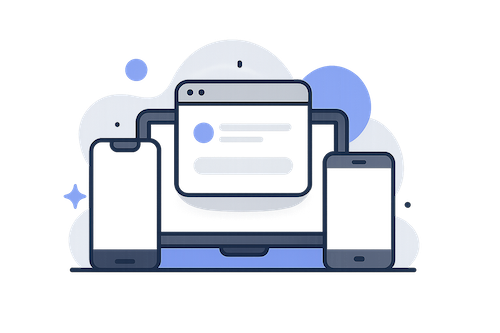
Fire up your browser, type in Dumpor, and hit enter.
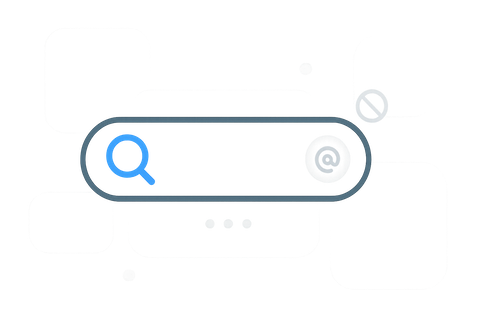
Paste the Instagram account name (without “@”) into the search box.
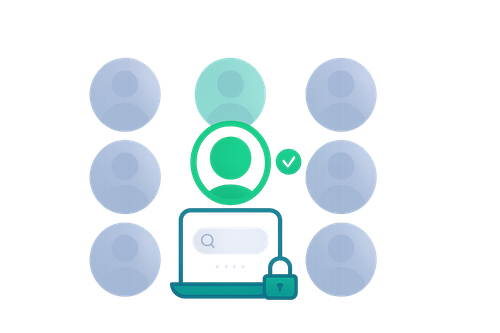
Choose the public profile from results. Private profiles are not accessible.
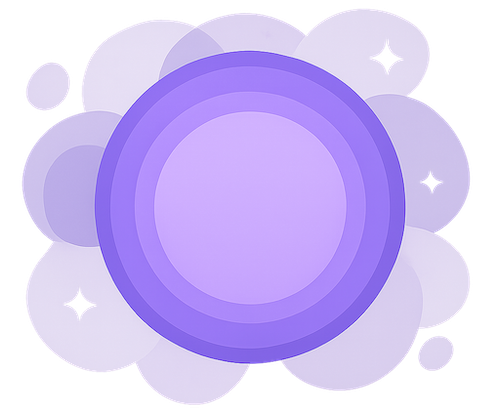
View the actual full-size profile photo — not the tiny thumbnail.
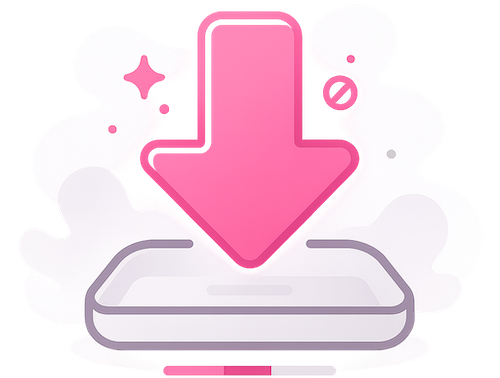
Click “Download” to save the image in full resolution.
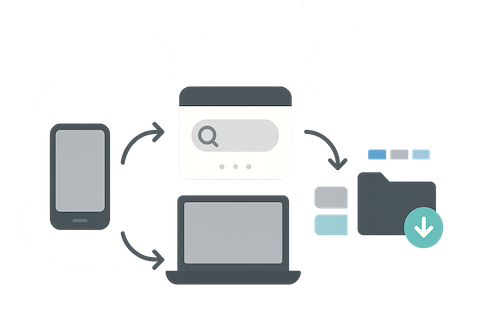
Check your Downloads folder, Photos app, or wherever your device stores saved files.
Instagram intentionally restricts access to full-size profile images in its app and website for privacy and anti-abuse reasons. Tools like Dumpor fetch the original image file only from publicly available data — and only for public profiles.
Works in any modern browser — no app or login required.
Use Safari or Chrome. Save the image, then check Files or Photos.
Any browser is fine. The picture appears in Downloads or your gallery.
Use your preferred browser. Files go to the Downloads folder.
Double-check the spelling. If the account is private, that’s a dead end.
Try refreshing or switching browsers. Ad-blockers or cookie settings can interfere.
Use Safari’s Share button → “Save Image”, or try Chrome which is often less fussy.
You’ll get the quality the user uploaded. If they used a low-res photo, that’s what’s available.
Check browser settings: pop-up blockers or ad-blockers might block the action. Temporarily disable them and retry.
Just because you can download someone’s profile pic doesn’t mean you should misuse it. Images are protected by copyright. Don’t repost commercially, impersonate, or violate rights. Keep it personal, respect privacy, and use responsibly.
No. Only public ones. Privacy is privacy.
No. It’s anonymous. Instagram doesn’t get any personal data from you via Dumpor.
You get whatever the user uploaded. Sometimes crisp, sometimes not.
Yes. No logins, no unusual permissions — just your browser.
No. Everything works online in the browser.
Whether you’re saving memories, saving inspo, or just want to keep receipts, Dumpor gets it done — quick, easy, and no hoops to jump through. Try it out before that profile pic is changed forever.